Click on the following tabs to view or update further information:
About Me
The tab will be selected by default when you navigate to your profile. It allows you to check/update your phone number, email address and job title, and to select ‘what best describes your department/role’ (selecting multiple categories is possible). You can also update and add addresses in this tab. Remember to click the ‘Save’ button on the bottom right-hand corner of the screen.
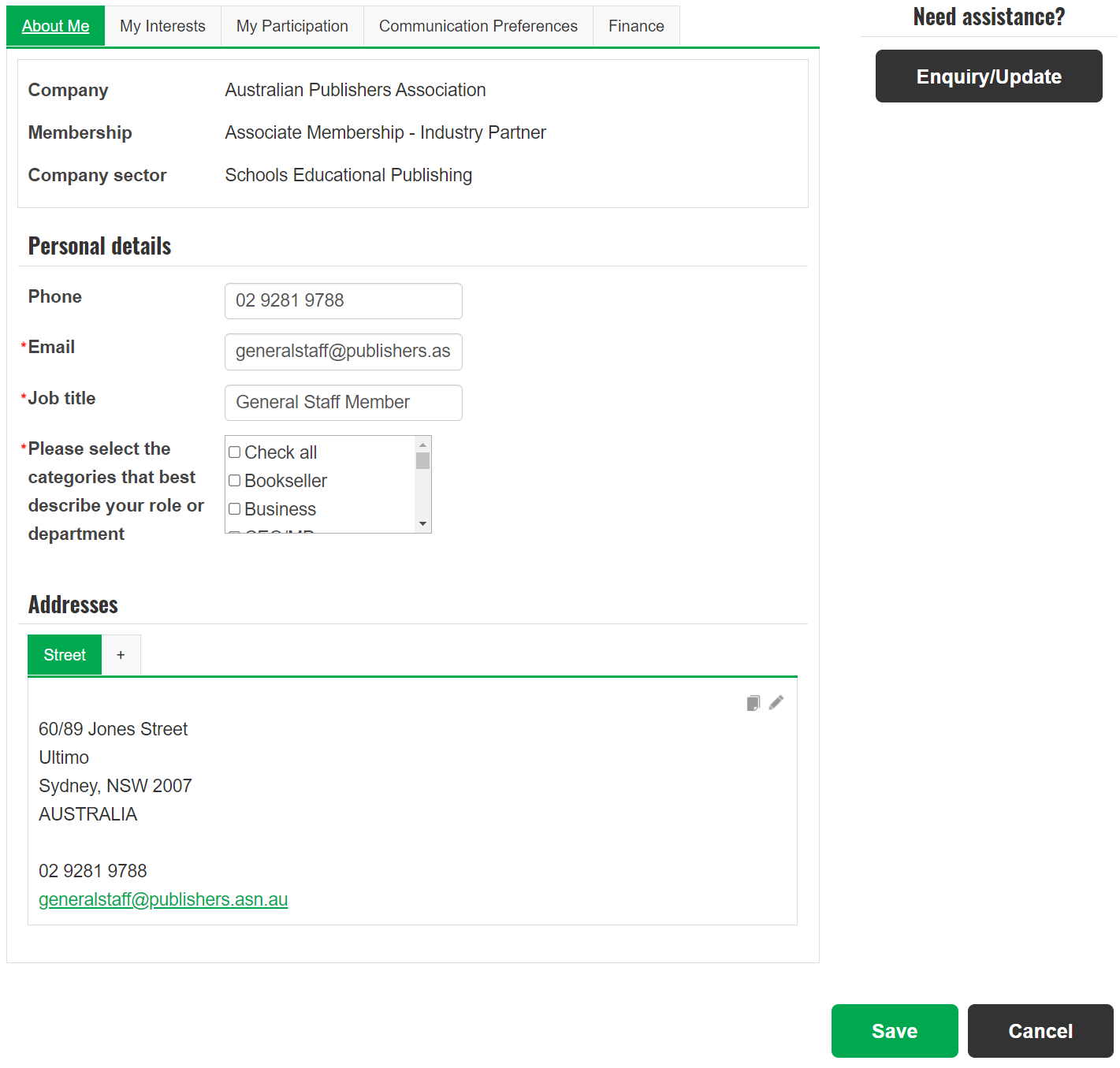
My Interests
Select relevant interests so we can tailor content to you, and click on ‘Save’.
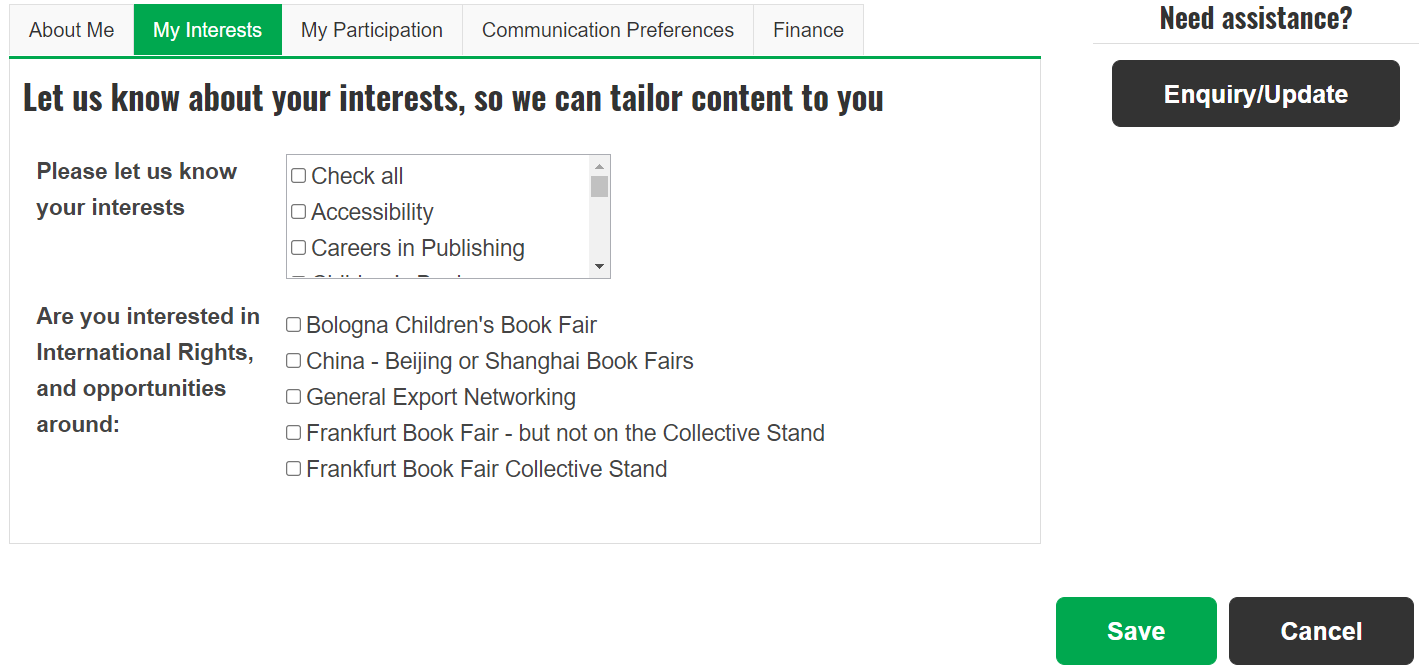
My Participation
View event registrations and open invoices under the 'My Participation' tab.
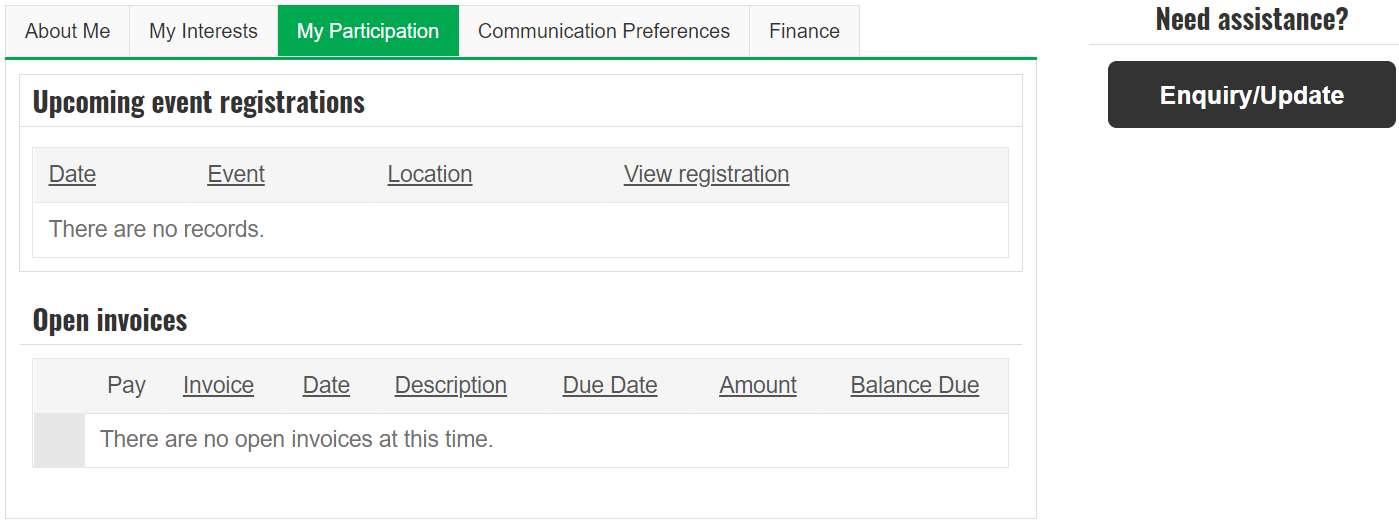
Communication Preferences
Manage communications under the ‘Communication Preferences’ tab. Subscribe to the APA’s newsletters and other communications by selecting relevant items and clicking on ‘Save’. Please note, you may unsubscribe from these email lists at any time.
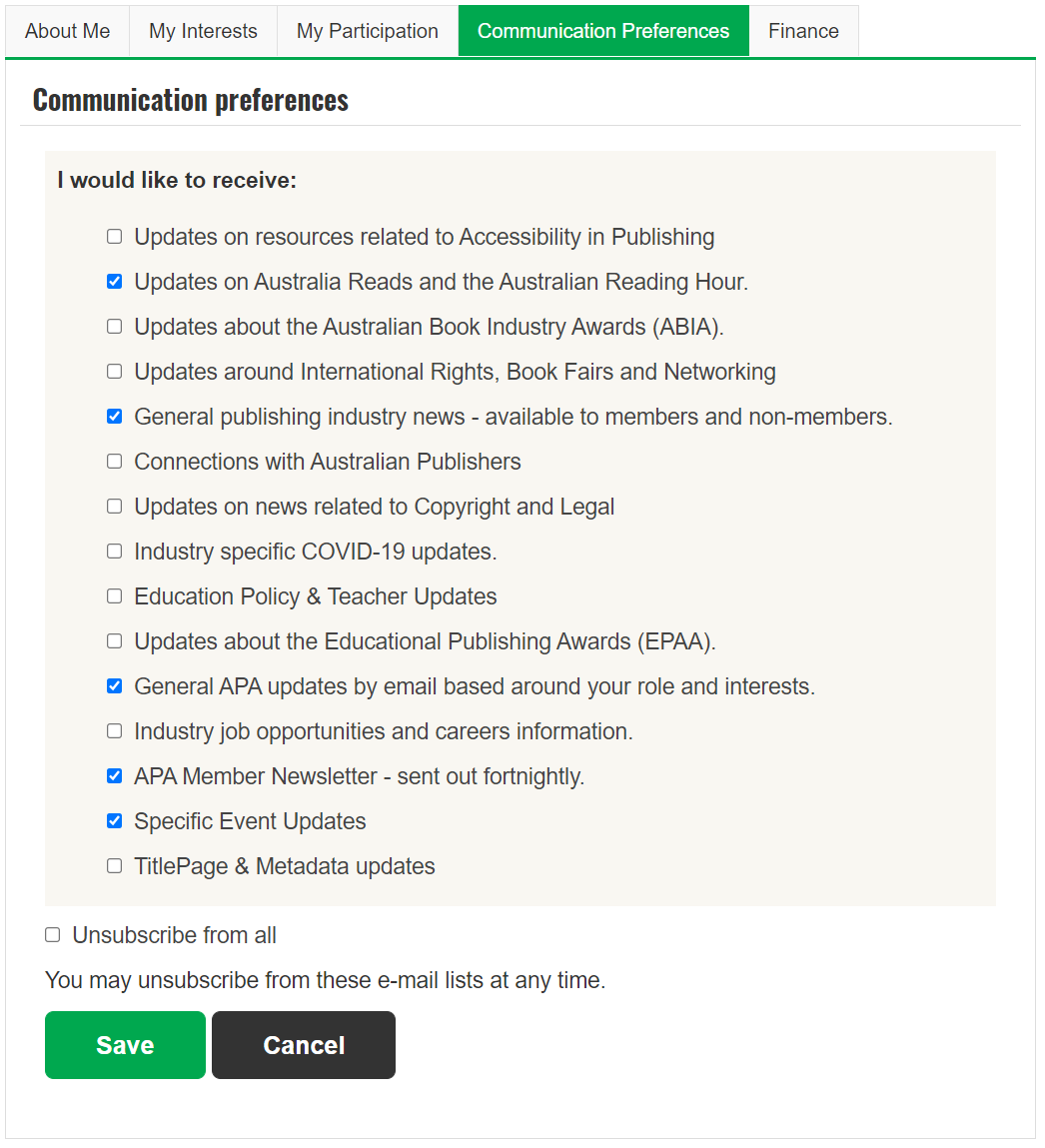
Finance
To view invoices and transactions, click on the ‘Finance’ tab. Under this tab, open invoices are listed first, followed by recent transactions.
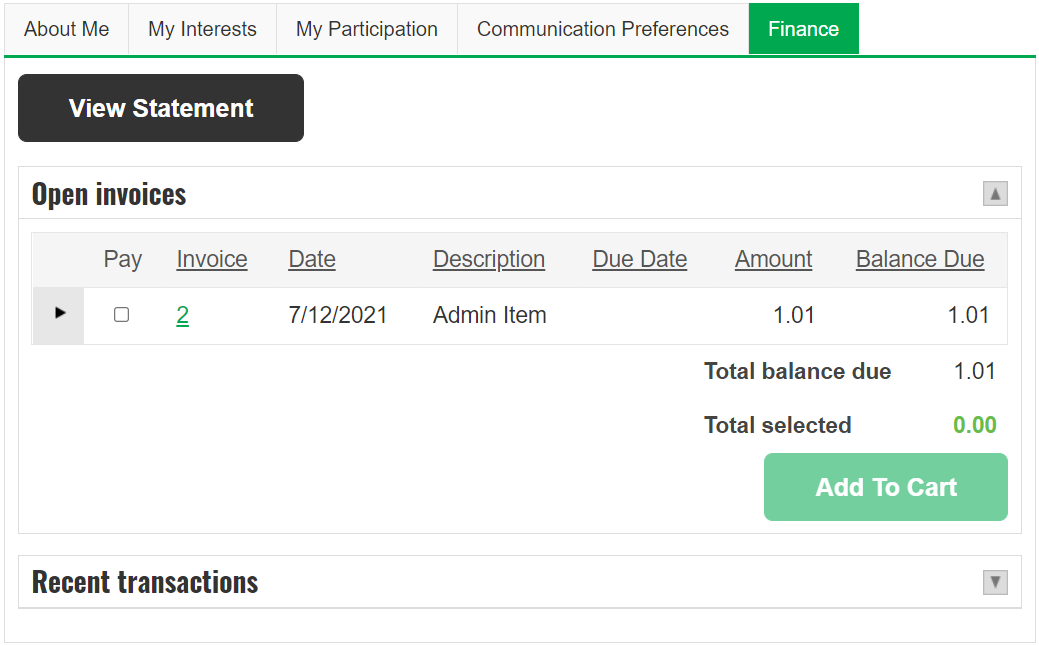
Click on ‘View Statement’ to view, download and print open invoices. Further information on listings under the ‘Recent Transactions’ and ‘Invoice’ headings can be viewed, downloaded or printed by clicking on the order or invoice number.